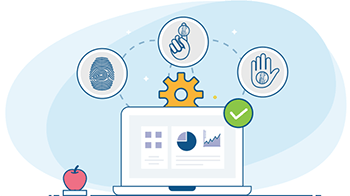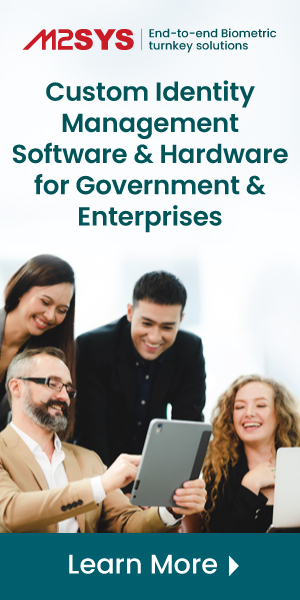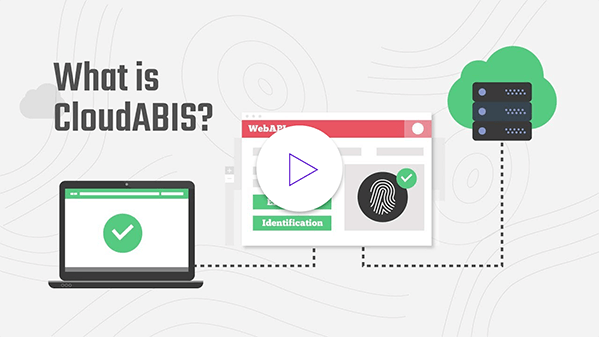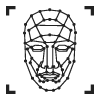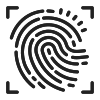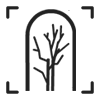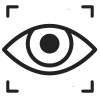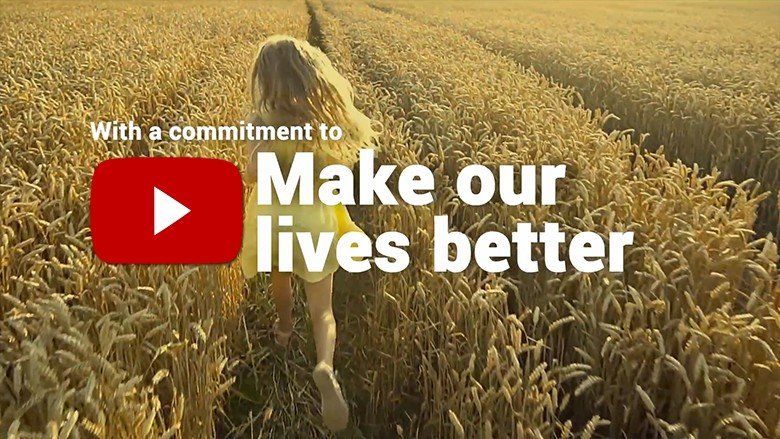How to Integrate Biometric Fingerprint Reader on Windows 7
As technology is advancing day by day, we are developing more sophisticated solutions to operate our tasks with convenience. Companies are leading the way to advancement in technology, and as always, Microsoft will be the pinnacle of the mountain.
Microsoft’s Windows Operating System has billions of users, and Windows 7 is still the king of the desktop operating systems around the world. The easy to use functionality is one of the many reasons that make this operating system extremely popular.
To make the operating system even easier and secure, you now have the opportunity to integrate biometric fingerprint readers in Windows 7.
But how?
You may think that it is very complex and costly, but in reality, it is simple. We can show you different ways depending on your expertise.
There are several ways to integrate biometric fingerprint reader in Windows 7. These include:
Bio-Plugin SDK or CloudScanR biometric capture application will allow you to seamlessly integrate a fingerprint reader in Windows 7. It can be applied to both desktop and web applications.
Bio-Plugin supports various biometric modalities including fingerprint, finger vein, iris and facial recognition. You can even host this application within your own database.
This application also supports third-party biometric capture programs as long as it supports ISO or ICS templates.
Benefits:
- Integrate a complete biometric solution within a few hours
- Eliminate burdensome internal development and ongoing support requirements
- Includes biometric verification (1:1) and robust identification (1: N) capability
- Interfaces with a Hybrid Biometric Platform™
- Simple, affordable licensing model
-
Cloud Biometric Matching System – CloudABIS
CloudABIS will allow you to easily integrate fingerprint readers in Windows 7. You just need to connect through the CloudABIS API for biometric enrollment and matching service with the host application. This process eliminates the need for any ActiveX controls you would want to bypass.
The process has four steps, which includes authentication, registration, identification, and verification.
- Authentication: At first you need to send valid credentials to the system for authentication
- Registration: Enrolling fingerprint data for registration
- Identification: After the registration process, the system will match your data by comparing against all biometric data for identification.
- Verification: The system will verify against one member’s enrolled data.
Benefits:
- Integrate within a few hours with an easy to use API
- Affordable, straightforward SaaS pricing model
- No ActiveX or Plugin required.
- CloudABIS™ simplifies your model, provides freedom, and removes the friction from your implementation
-
Instant Integration – BioSnapOn
You can integrate biometric fingerprint reader in Windows 7 without any code-level knowledge with our BioSnapOn software. BioSnapOn works in three steps:
- At first, you need to install the BioSnapON and scan your fingerprint three times consecutively. The unique fingerprint data will be stored in a fingerprint template.
- After completing the enrolment process, you need to scan a single fingerprint to be identified on the system.
- When the fingerprint scanning process is done, the BioSnapON engine matches the print and sends the associated credential to the host software. The host software then performs the appropriate action, such as clocking the user in or out.
Benefits:
- No code-level knowledge needed to integrate this software.
- Supports all major browsers including Internet Explorer, Mozilla Firefox, Google Chrome, Safari browsers.
- Identify members at check-in, instantly retrieving their picture and information from the management software.
So, these are the steps you can integrate biometric fingerprint reader in Windows 7. Choose the best way as per your expertise and enjoy biometric technology integration on a Windows platform.