How to Configure CloudABIS Biometric API
A few years ago biometric identification was considered only for large scaled government projects like National ID, Passport, and law enforcement. But the growing security concern regarding identity theft and other fraudulent activities are influencing different business sectors to implement biometric identification systems as well. As a consequence, the researchers and the industry vendors are continuously working to make the biometric deployment process easier and more affordable. M2SYS Technology – being one of the leading industry vendors with a very strong portfolio is now offering a cloud-based Biometric API that works for windows, web and mobile applications simultaneously.
How to Configure Biometric API
So, If you are thinking of integrating a biometric identification system with your web or mobile application, CloudABIS is the best ready to go solution that makes your integration process simple. Follow the simple steps below to learn how to configure CloudABIS biometric API with your web or mobile application:
Step-01: Subscribe to CloudABIS
To avail the service you need to choose a subscription plan according to your project or business requirement. The SaaS (Software-as-a-Service) based pricing model provides the flexibility to scale-up or scale-down whenever you need it. After the successful subscription, you will get biometric credentials for the followings to configure your web or mobile applications:
- API URL
- App Key
- Secret Key
- Customer Key
- Engine Name
(Keep the credentials confidential for the security of your system and further use.)
Step-02: API Authentication
In this step, you need to log-in to the admin panel of your web or mobile application. Following the video instruction or as your convenient configure the API URL, App Key, and Secret Key in your code editor. The API will be authenticated as the output and will be ready to use.
Step-03: Configuring Biometric
After API authentication you will be allowed to use biometric but you need to configure it for the first use. Configure the biometric identification using Customer Key, and Engine Name to register, identify, and verify the users. To activate the biometric capture tool you also need to follow Biometric XML or you can avail a ready biometric capture tool named CloudScanr. The technical configuration process is done already. Now you can register the users creating a user ID and capturing their biometric data using your application.
Step-04: Enrollment, Identification, and Verification
You are all set now to identify and verify the users from your web or mobile application. Enroll the users registering their user ID and biometrics to identify or verify them. CloudABIS provides the faster biometric matching and can perform millions of matching within a second.
Step-05: Update of User Information
A system may require the update of user information and CloudABIS allows the system administrator to update biometric data and user ID of the users to smoothen the biometric identification system.
Step-06: Checking Existing User
Using “isRegister” condition, CloudABIS enables the operator to check if the user is already registered in the system or not. It eases the work process of the system admin or operator and helps to eliminate the chances of duplicate user enrollment into the system and ensures unbiased user validation.
Hope the above-mentioned steps will help you to configure the CloudABIS biometric API with your web or mobile application. If you need any query or face any issue to configure it feel free to contact us filling up the required information below.


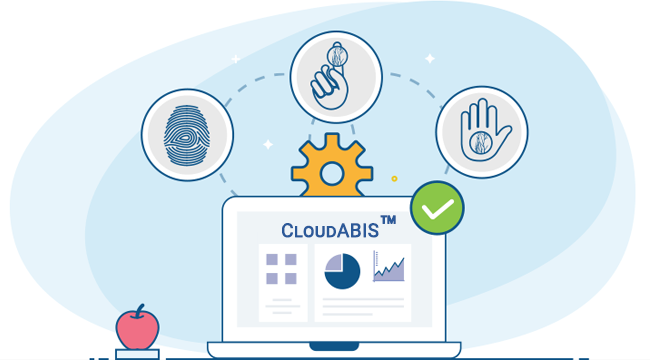




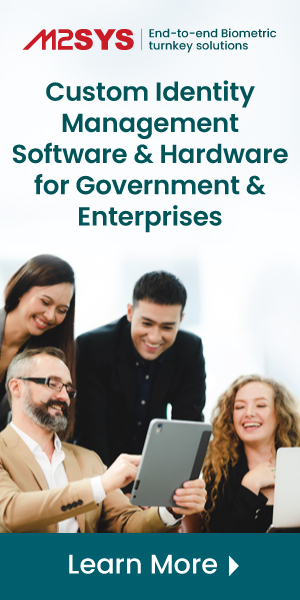
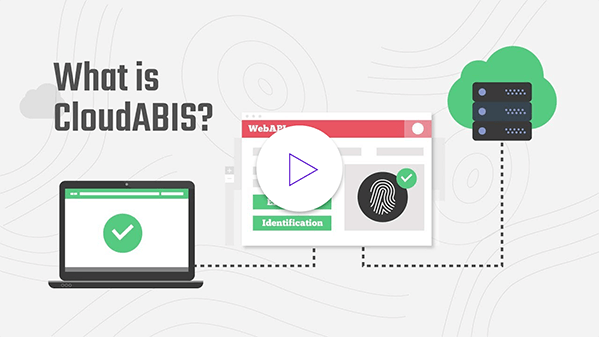
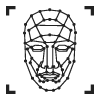
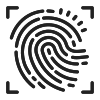
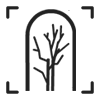
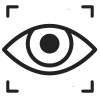
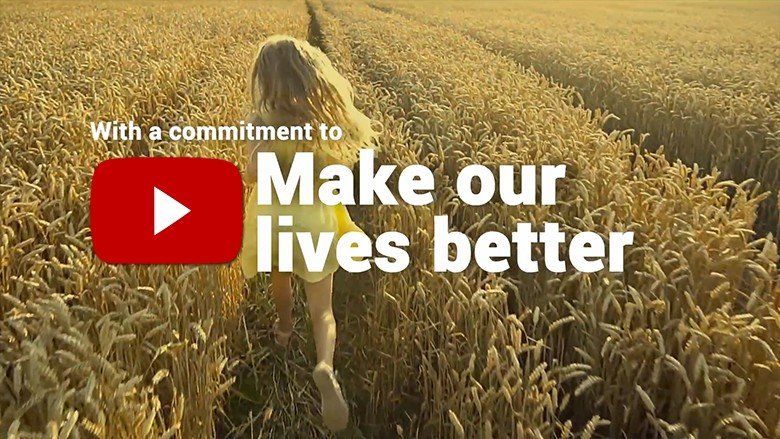
I plan to leverage your fingerprint scanner and SDK to construct a cloud-based service. I am aware of your cloud service and would appreciate a cost estimate if possible. If successful, I would consider using other technologies, such as facial recognition.
Can integrate your system with PHP
Please contact sales@m2sys.com for more info.